Configuring the Conzent Banner
This tutorial will guide you through the process of configuring consent settings on your website, including various options available in the cookie banner menu.
Access the cookie banner menu to begin configuring your settings. You can select General options from this menu.
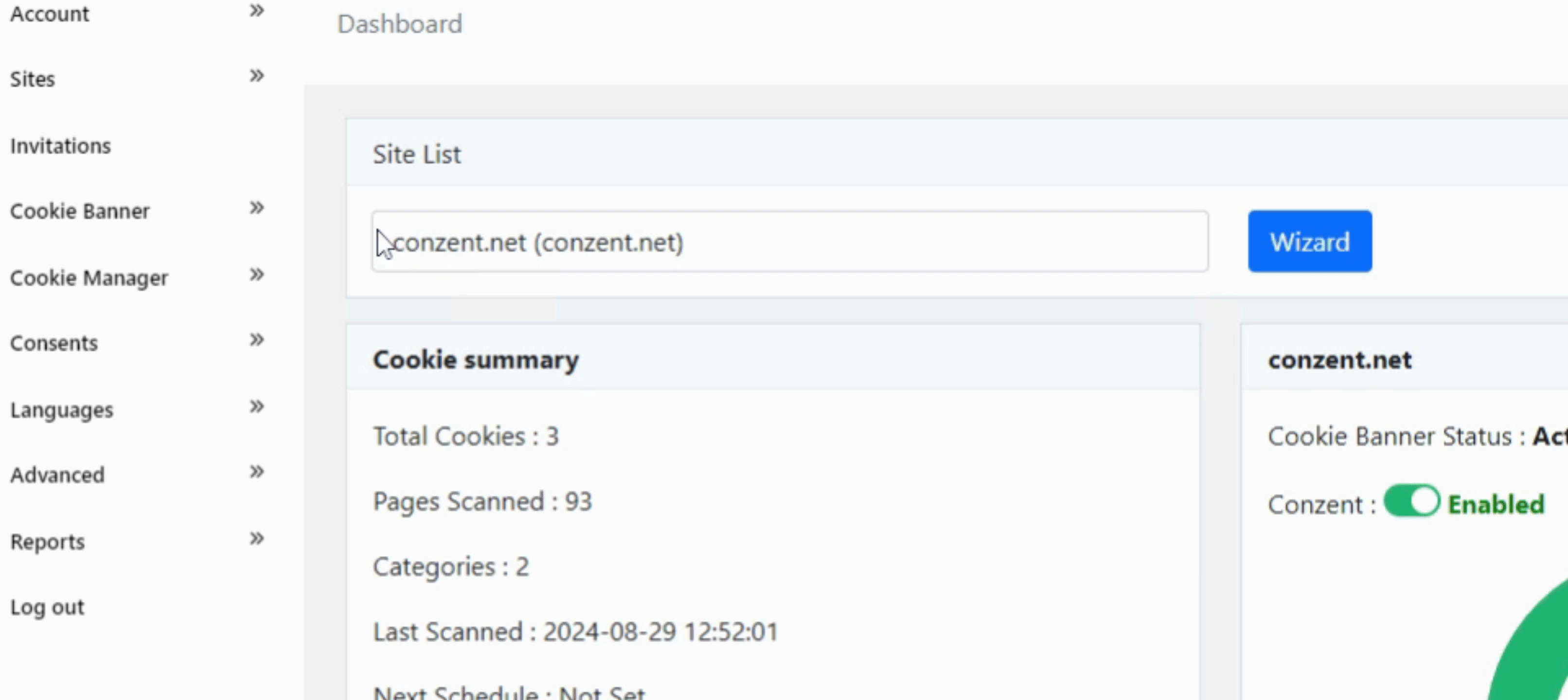
You have the option to set targeting for either Worldwide, EU countries, or UK. Alternatively, you can select a specific list of countries.
Configure the Google Additional Consent Mode and set the consent expiration period in days.
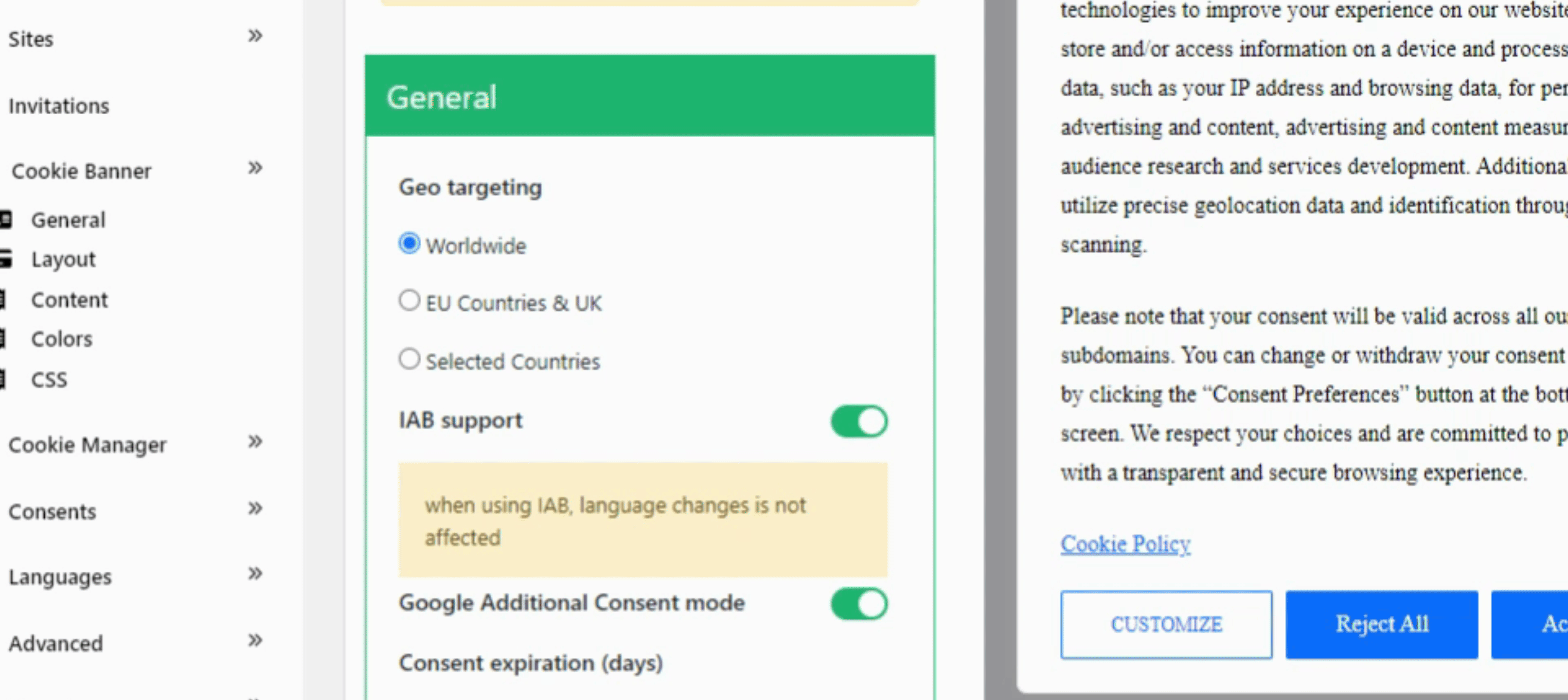
For layout customization, you can choose between a Box Banner or a Pop Up, and set its position within your content. Additionally, configure buttons such as Close, Accept, and Reject All, according to your preferences.
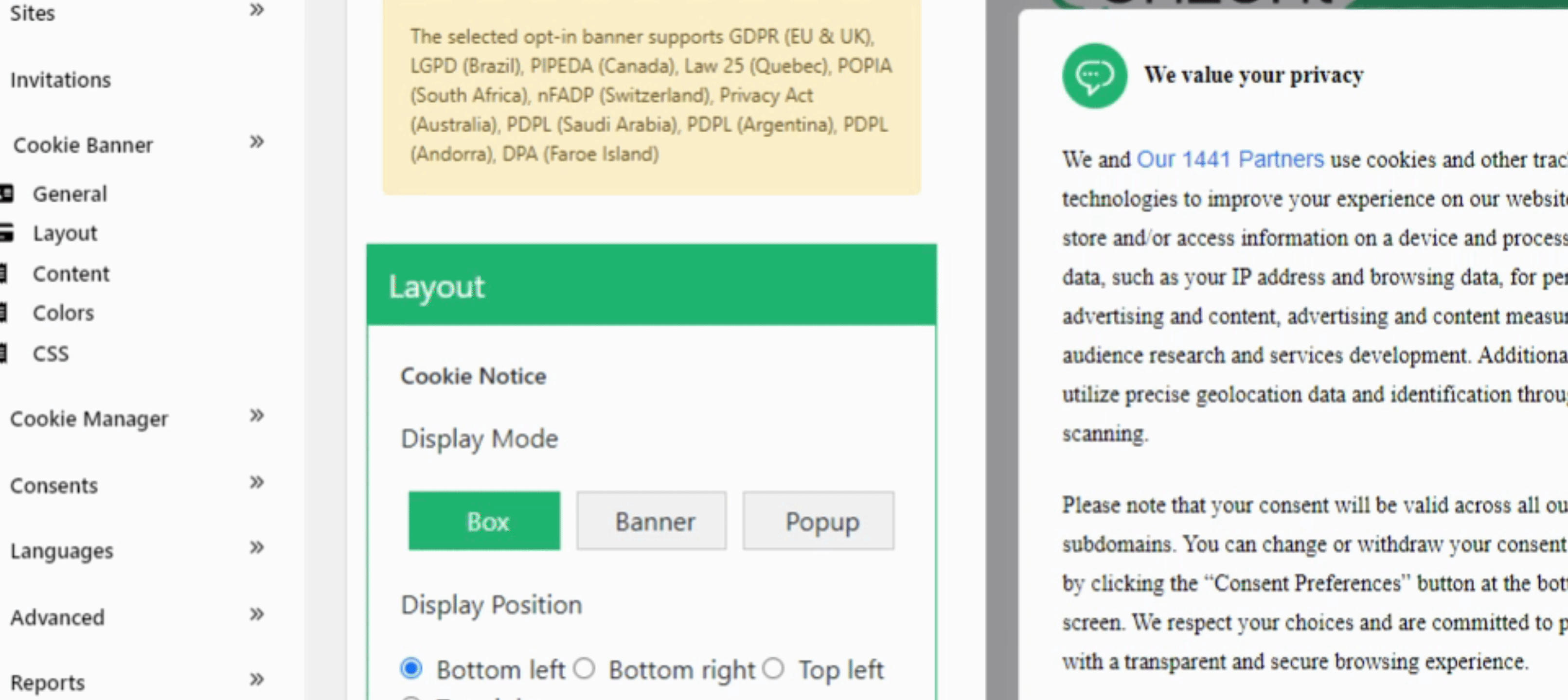
To display the cookie list to your users, simply copy the provided code and place it anywhere on an HTML page within your site.
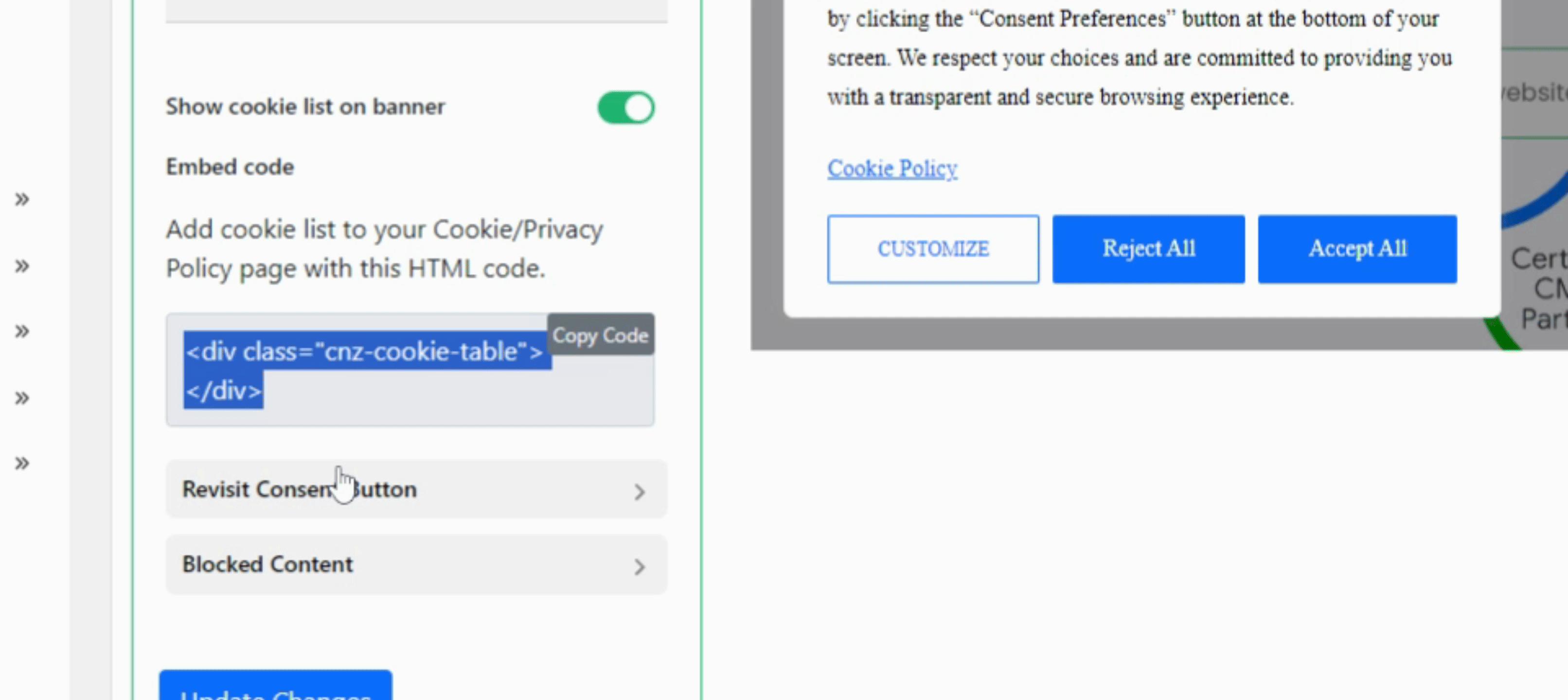
You can personalize your cookie banner by setting custom colors and adding custom CSS code for better branding.
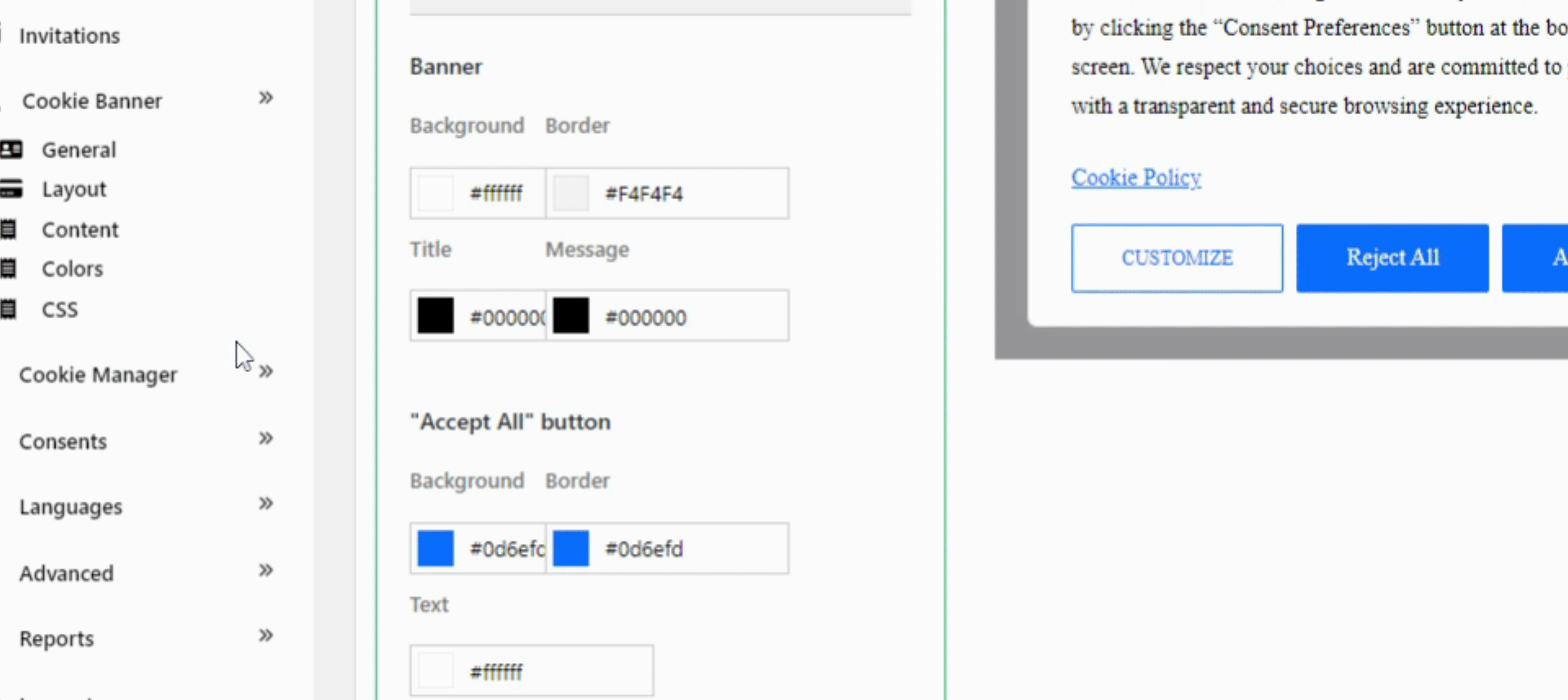
Within the Cookie Manager, you can view scans and the cookie list for your site.
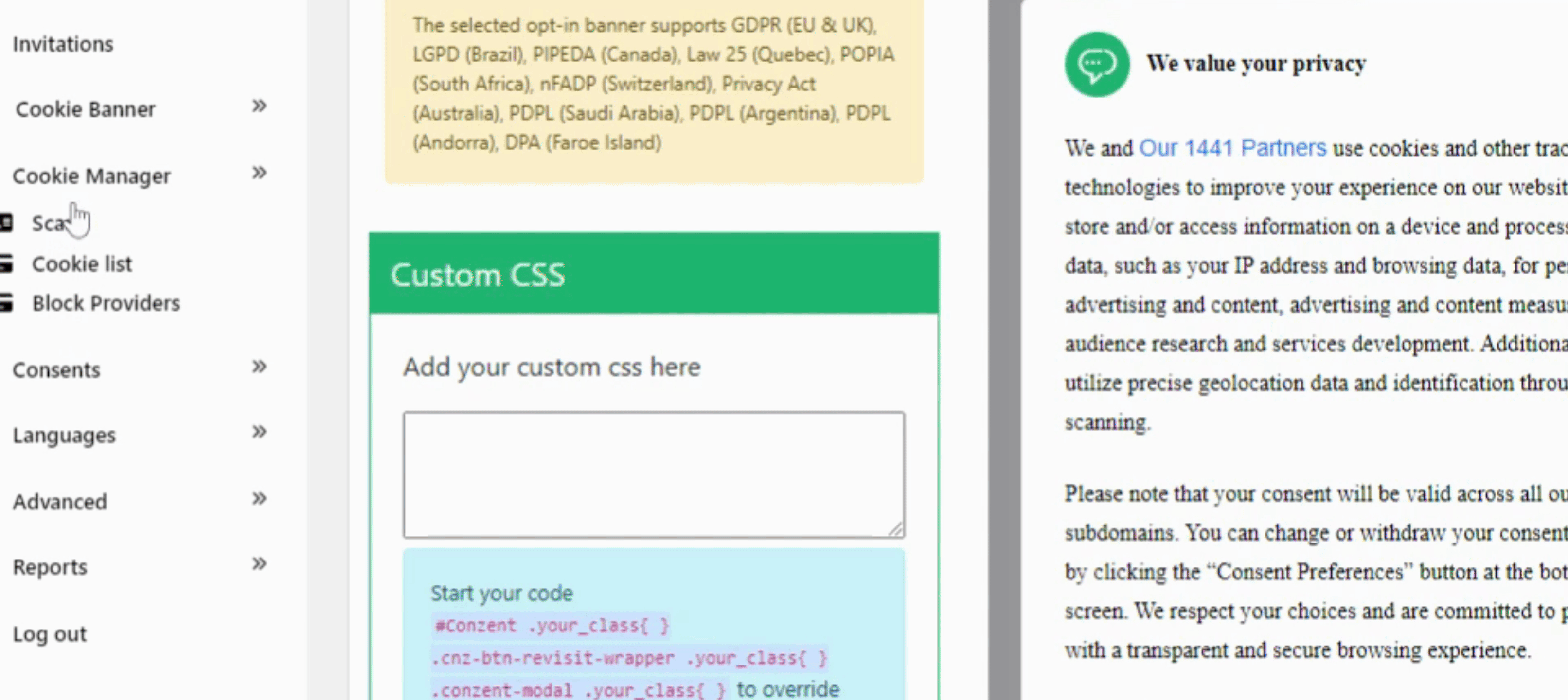
If you wish to block specific providers, you can add them in this section and indicate whether their services are necessary.
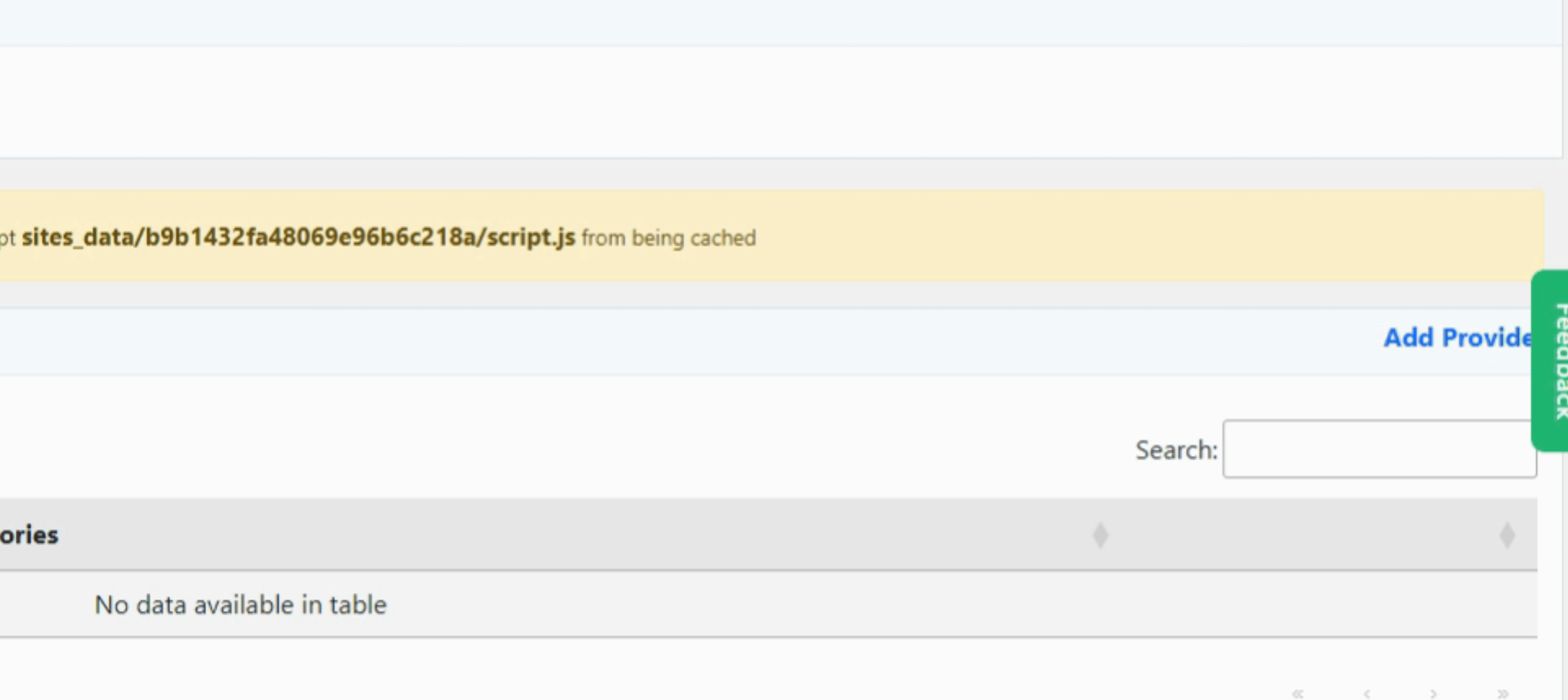
Under Advanced Banner Settings, you can view your Website ID and check the status of your banners to determine if they are enabled.
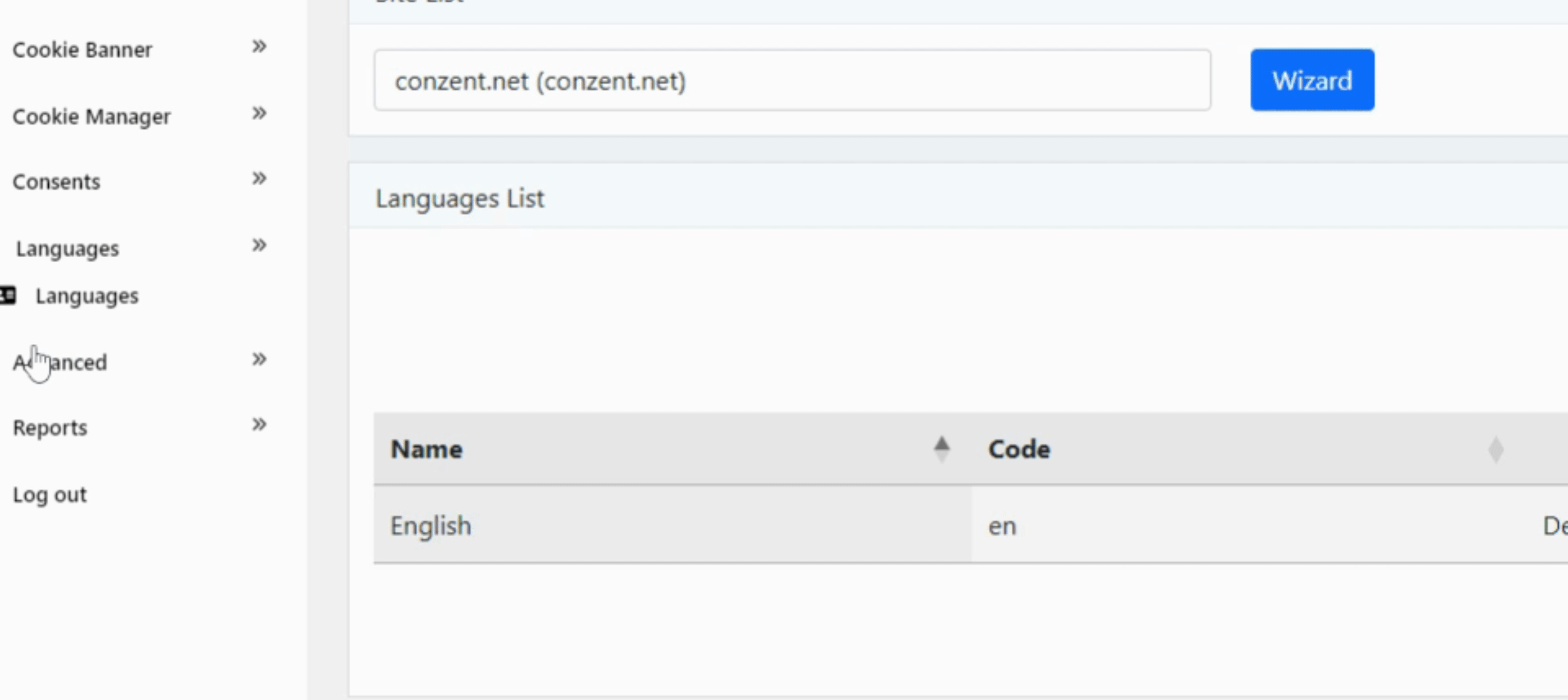
You have the option to enable Subdomain Consent Sharing and you can force renew all user consents as needed.
For those who wish to utilize advanced Google consent mode, simply set GCM to true. To finalize your settings, click Update, and your configurations will be complete.
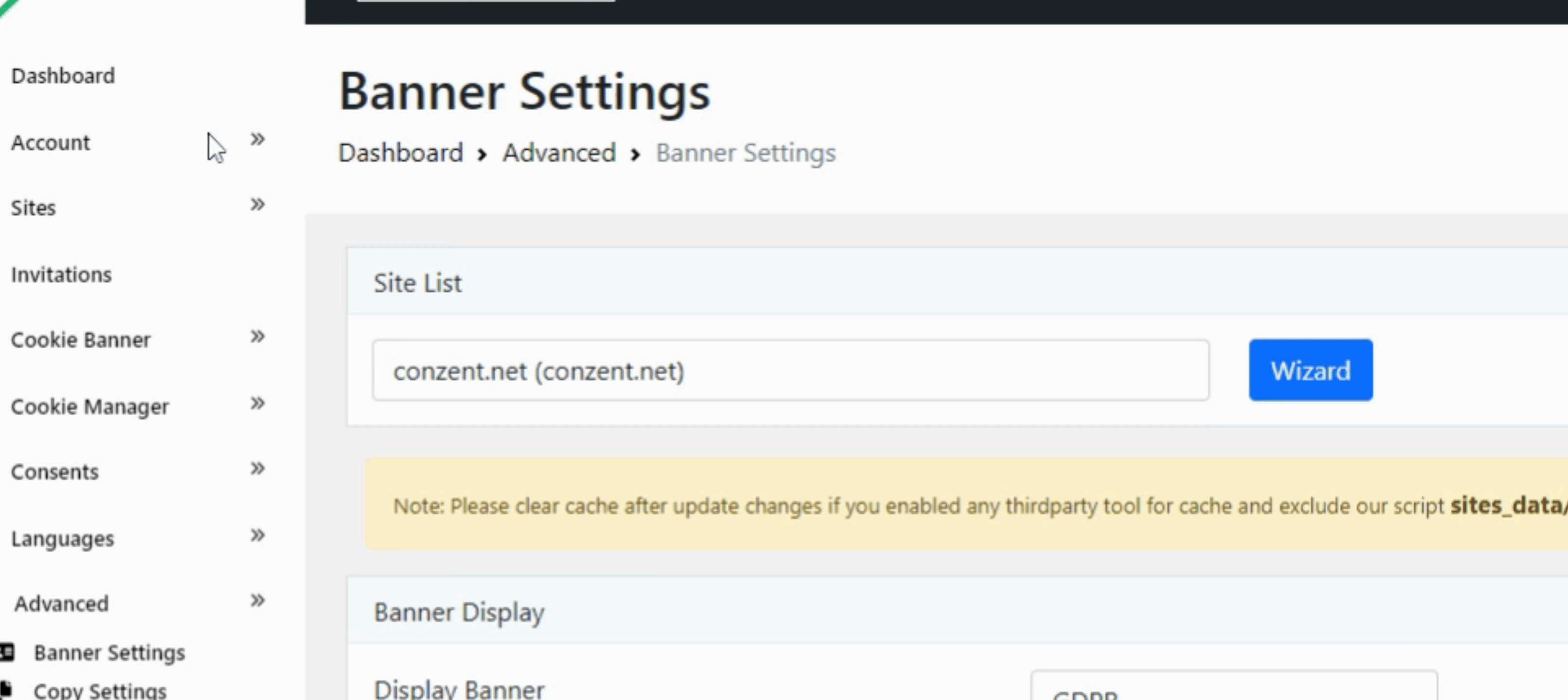
By completing these steps, you will be able to effectively configure your consent settings, ensuring compliance and enhancing user experience on your website.
What is Google’s Consent Mode v2?
Google Consent Mode v2 is an upgraded tool designed to help website owners and advertisers securely gather explicit user consent for web tracking. This feature is essential for ensuring compliance with privacy regulations like GDPR. With this enhanced version, you can implement standardized banners and user controls, which simplify the process of obtaining consent for cookies and tracking technologies.
When you integrate Consent Mode v2, it allows you to gather necessary approvals from users, particularly for advertising and analytics cookies. This ensures not only that you’re respecting users’ privacy but also that you can effectively utilize Google advertising services. Furthermore, it empowers you to receive detailed reports on campaign performance and conversion tracking, keeping your strategies transparent and data-driven.
By using Consent Mode v2, businesses are better equipped to navigate the intricacies of privacy legislation while still effectively engaging their audiences. It’s a win-win for user trust and business efficiency.
What’s New in Consent Mode v2?
Google haslaunched Consent Mode v2 as an update to enhance its existing Consent Mode platform. This upgrade continues to prioritize alignment with privacy regulations, offering users greater transparency and control over their data choices. Two noteworthy parameters have been introduced:
ad_user_data
This parameter explicitly reflects the user’s preference regarding data sharing with Google’s advertising services. Users can choose between “granted” or “denied” based on their selections collected through the cookie consent banner on your site. If a user denies consent, Google advertising tags will refrain from collecting or transmitting identifiable user information.
ad_personalization
This parameter reveals whether a user has opted into ad personalization and remarketing. Similar to ad_user_data, it indicates user preferences captured through the consent UI. A value of “denied” will disable personalized advertising functionalities such as remarketing and interest-based targeting.
By implementing these features, Consent Mode v2 keeps user preferences at the forefront while ensuring compliance with relevant privacy laws
